Using License Manager
License Manager is a utility that allows you control over your software license. It launches automatically at the end of an installation to retrieve your license.
To access license manager, click Start, choose All Programs, SAi Production Suite Cloud and then License Manager.
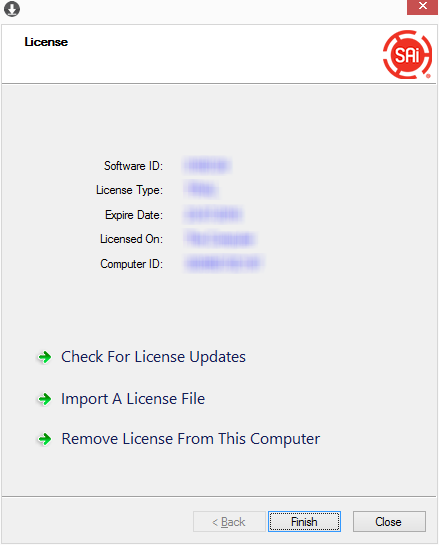
| Software ID: | The unique identifier of your software license. |
| License Type: | Types of licenses could be subscription, perpetual (version license), trial, .. |
| Expire Date: | If your license is a subscription, this is the day of the renewal. If your license is a trial, this is the day that your trial will expire. |
| Licensed On: | The date the license was created |
| Computer ID: | Identifier of the computer your license is attached to |
With License Manager you can :
| Check For License Updates | This option checks to see if your software has updates. If any updates exist, the Cloud server automatically updates your computer's license and sends the message "Your license has been updated" to the License dialog box. If your computer's license is already up to date, you receive the message: "Your license is already up to date." |
| Import a License File | If for some reason you are unable to download the license file onto the computer requiring it, you can obtain the file from the SAi Cloud using another computer and transfer the file to the required computer by a flash drive or other removable storage device. For more information, see Installing the software on a computer with no internet |
| Remove License From This Computer | Use this option whenever you need to remove your product license or change it to a different computer. For detailed instructions, see Moving your license to another computer |
